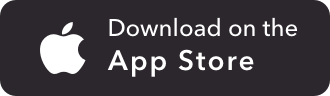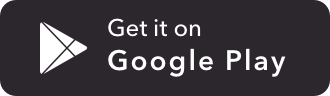Meural WiFi Photo Frame
In this guide, we'll take you through how to set up, connect, and control your Frame.- 1. Getting started
- 2. Hanging and assembly
- 3. Using your Frame
Using your Frame
Power button
After plugging in the Frame, the power button (located on the back right hand corner of the Frame when in horizontal orientation) can be used to turn the Frame off and on. Press the power button to put the Frame in low power mode. Hold the power button for 5 seconds to turn off the Frame. Press the power button for 1 second to turn the Frame back on.
Gesture control
Your Frame detects slow, steady motions of your hand. Wave left or right to change images. Wave up to read more about an image. Wave down to access the Frame menu.
For best gesture recognition, hold your hand about an inch away from the frame and slowly and steadily move your hand about four inches from one side of the sensor area to the other. Note: gesture recognition is turned off for 0.5 seconds after each gesture to prevent an accidental duplicate recognition.
Orientation detection
The Meural Frame automatically detects whether it is in a vertical or horizontal position. Rotate the Frame and it automatically adjusts.
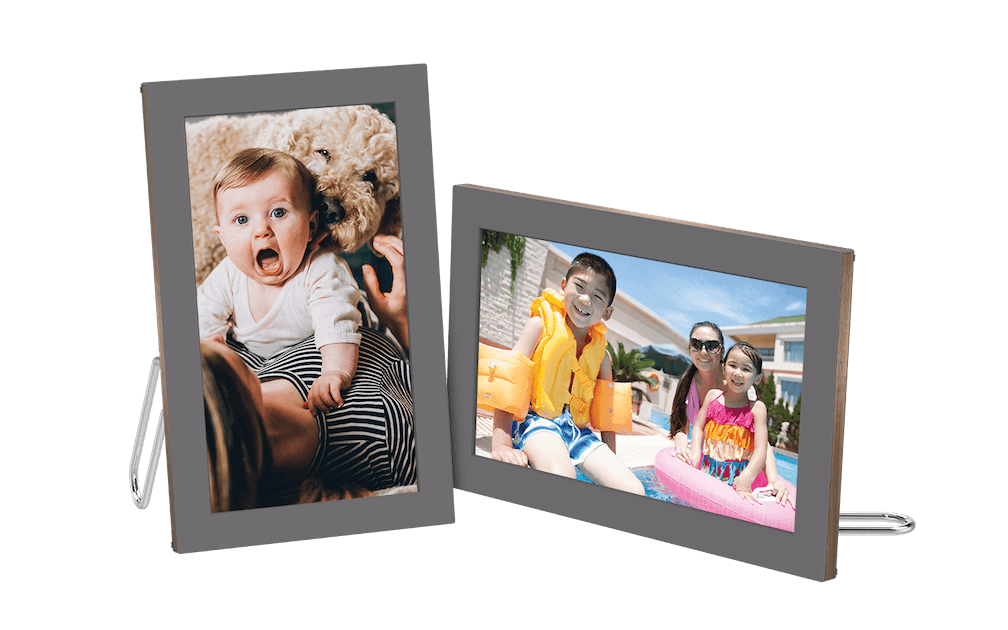
The Meural App
Use the app to upload your own photos, discover new art, and invite family and friends to share photos to your Frame. You can also control your Frame remotely, set a schedule, change your settings, edit your photo information, link your favorite albums for your phone to your frame, and learn more about the art in our library.
my.meural
With my.meural, the Meural art library, you can explore our art collection and send works to your Frame. You can also set a schedule, change your settings, upload your own photos, and read more about the art. (You can also do all of this using the Meural app.)
my.meural.com