Feature Update: A New 'Your Library'
Learn about the recent changes we've made to how you manage your uploads and playlists
Meet the new and improved Your Library on the Meural app. A host of new improvements make managing and organizing your images a cinch! In this article, we’ll take you through the new features being released for iOS and Android this week.
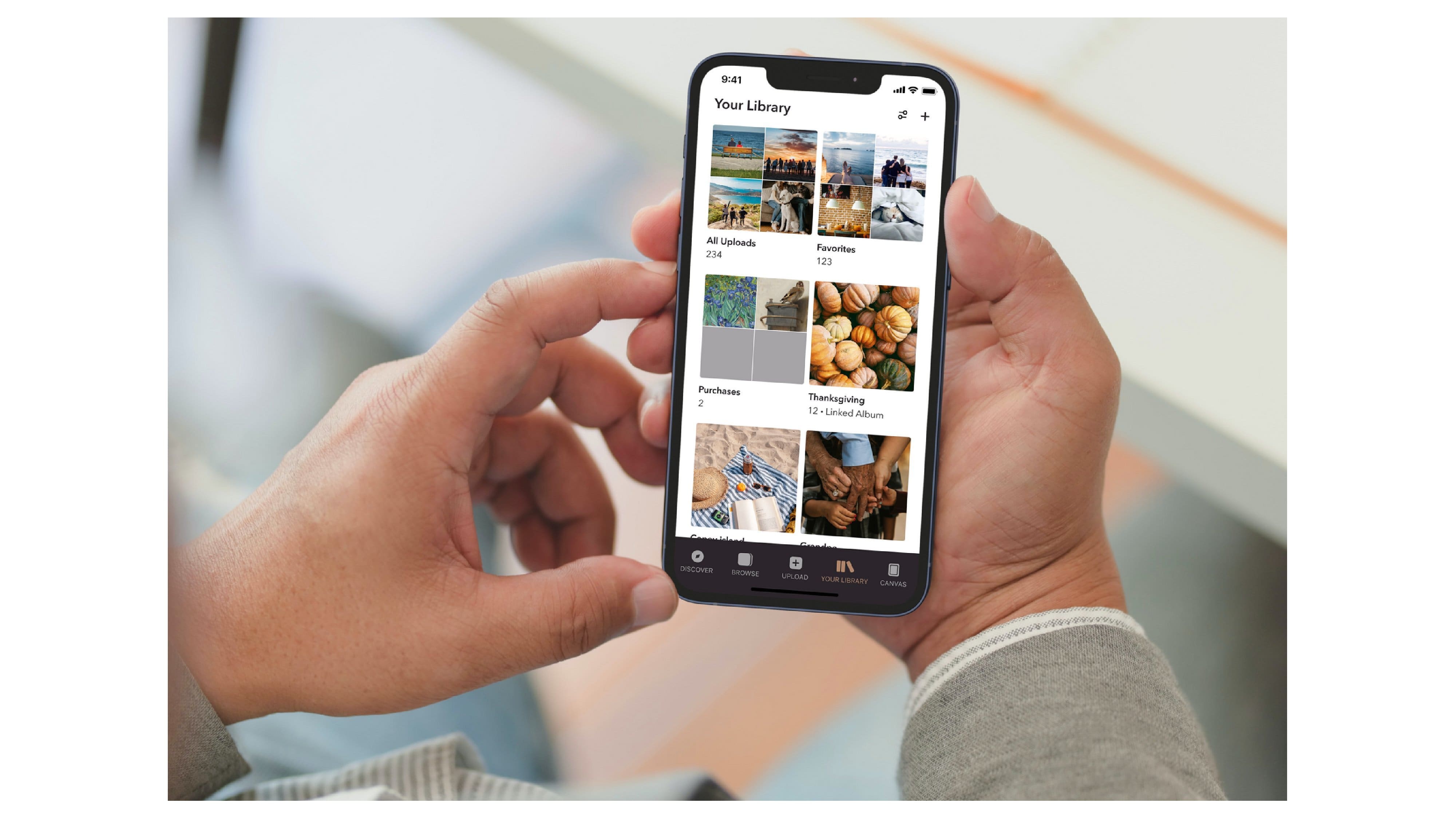
A new-look Your Library
We’re always looking for ways to improve the Meural experience, so when our customers and members mentioned wanting more powerful photo management tools, we took the opportunity to do some renovating to the Library.
You’ll notice that Your Library has a new home screen. We’ve grouped together your Uploads, as well as your Favorites. If you’ve made any artwork purchases, you’ll find those in one place too.
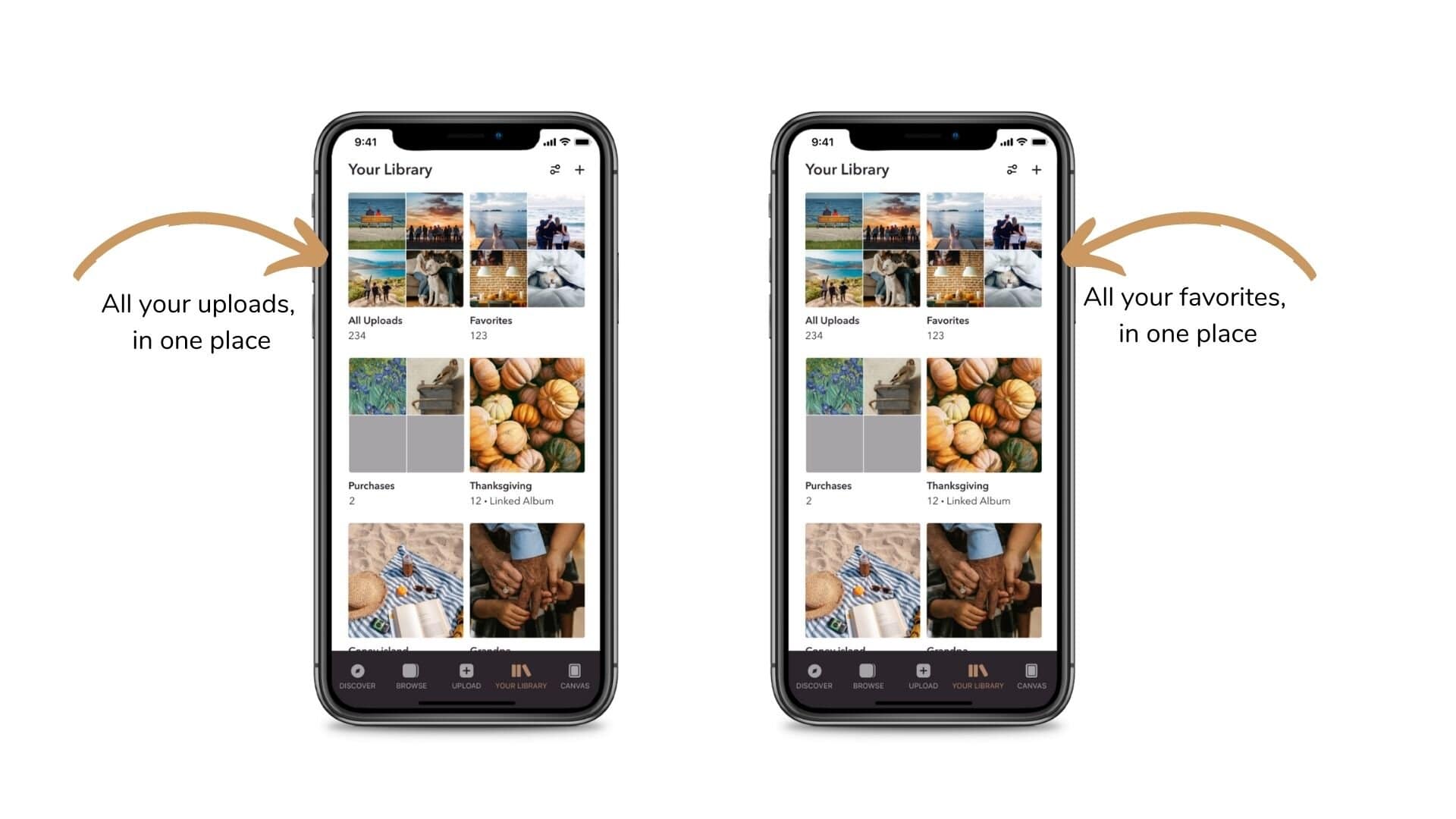
Your Playlists and Linked Albums appear below these containers on the Your Library home page. As a default, these collections appear in the order that they were created (most recent first), but, as you’ll learn below, we’ve added the ability to sort and filter so that you can quickly find just what you’re looking for…
Finding your Playlists and Linked Albums
Your Playlists and Linked Albums are now displayed as single thumbnails on the Your Library home screen. Under each thumbnail, you’ll find the title, the number of images it contains and whether it is a playlist you’ve created, one that has been shared with you (a shared playlist), or an album that you’ve synced from your phone’s photos app (a linked album).
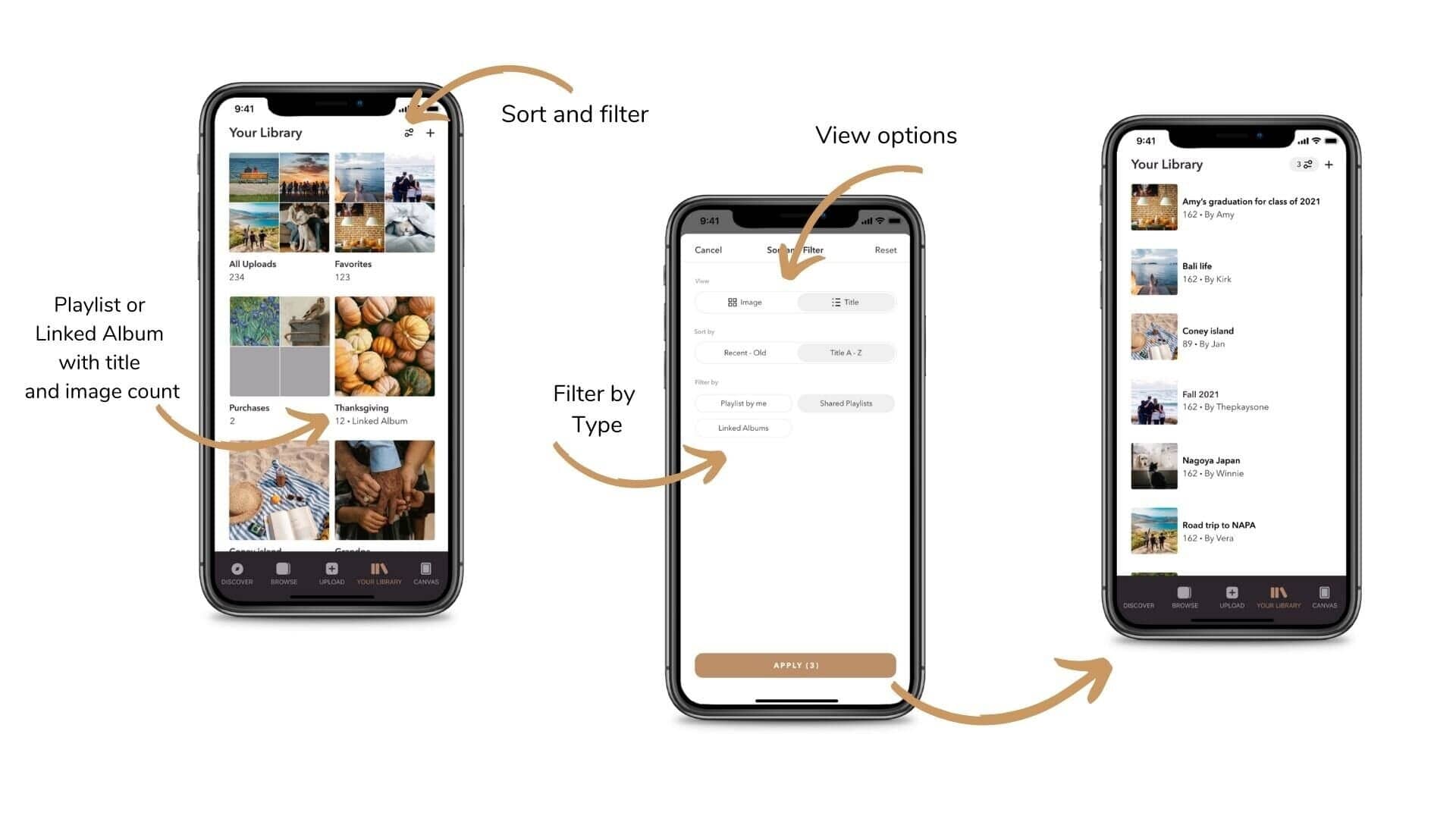
Your most recently created playlists will appear first, but you can now sort and filter to find the collection you want by choosing the sort/filter icon in the right corner (the plus icon allows you to create a new playlist from scratch). You’ll notice that once you’ve selected what you want to find, you can also choose to display your results as an image grid or in a list.
From here, you can select individual Playlists or Linked Albums to send to your Meural Canvas/Wifi frame, or manage your Playlist content (adding/deleting images) as before.
Managing your Uploads
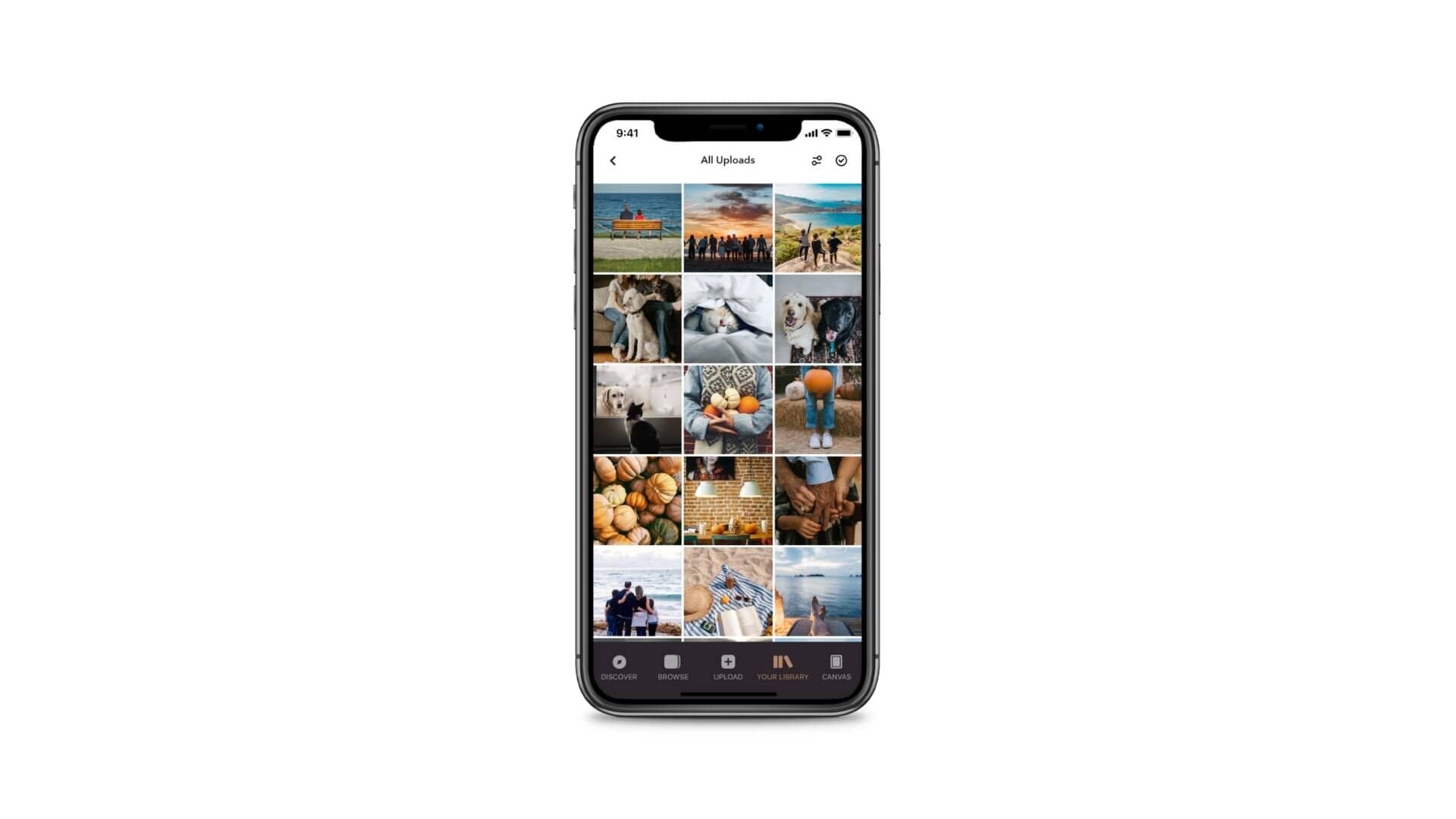
Your uploads will now display in a grid (most recent first), and we’ve added the capacity to batch select images to send to canvas, add to playlist or delete.
First, use the ‘sort and filter’ icon to help you find the images you want. You can filter by orientation (Landscape or Portrait) and by Type (photo or video).
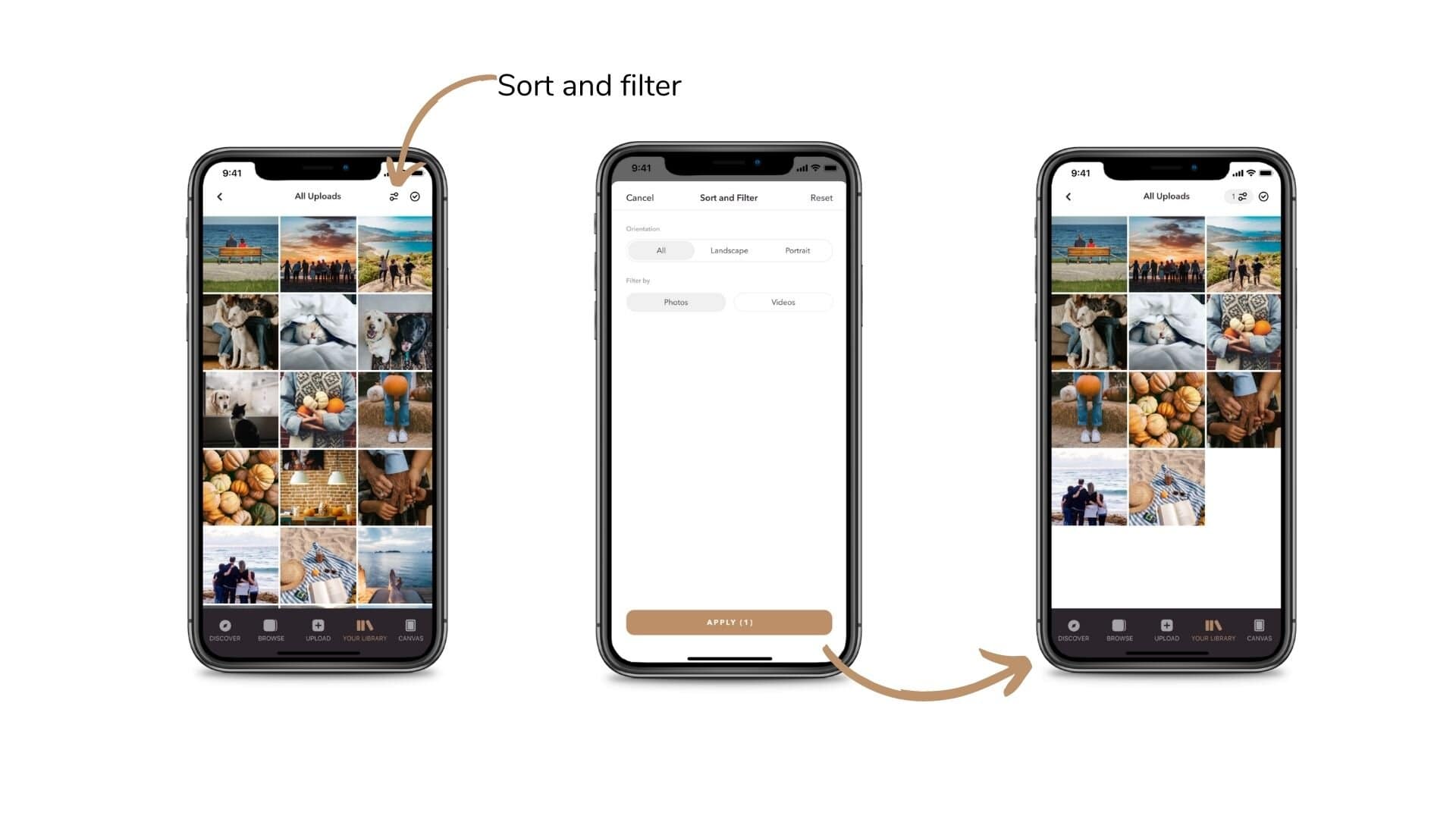
Once you apply your filters, you can use the ‘select’ icon, to select the images you want to use. You can choose to delete them, or, press the arrow to either ‘Add to a playlist’ or ‘Send to Canvas’.
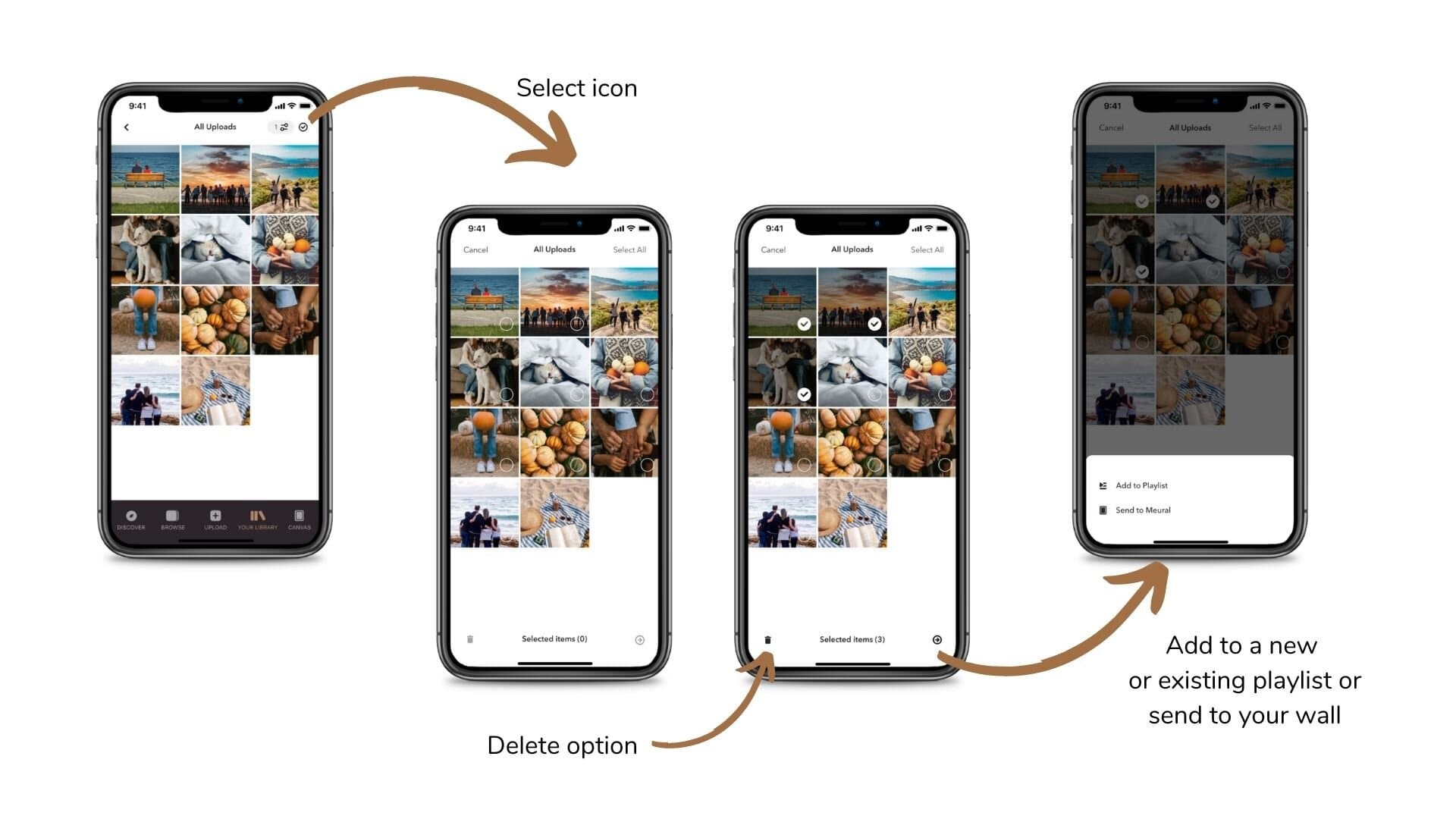
For more help with these new features, visit Netgear Support


